Store Launch Checklist: 15 Must-Do Tasks
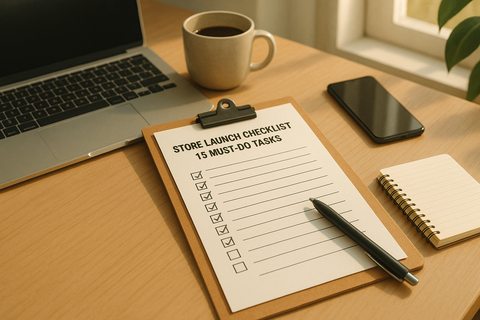
Launching a Shopify store? Start here. This guide covers 15 essential tasks to ensure your store is ready for success. From legal setup to optimizing for mobile users, here's what you need to know:
- Define Your Business Strategy: Know your target audience, unique value, and business model.
- Legal Setup: Secure licenses, an EIN, and comply with tax laws.
- Shopify Configuration: Set up your account, domain, and payment methods.
- Navigation & Pages: Create clear menus and essential pages like FAQ and Contact.
- Product Listings: Use detailed titles, descriptions, and high-quality images.
- Payment & Shipping: Offer multiple payment options and configure U.S.-friendly shipping zones.
- SEO & Mobile Optimization: Focus on fast loading times and keyword-rich content.
- Analytics & Testing: Test checkout, enable tracking, and ensure security.
- Launch Marketing: Use email lists, social media, and promotions to drive traffic.
- Customer Support: Set up live chat, FAQs, and feedback systems.
- Accessibility: Meet ADA guidelines for an inclusive experience.
Each step builds a solid foundation for a smooth launch. Follow this checklist to avoid common pitfalls and set your store up for long-term growth.
The Ultimate Shopify Launch Checklist
Pre-Launch Basics
Starting off on the right foot can save you from headaches and unexpected costs later. These three foundational steps are crucial to setting up a Shopify store that avoids legal troubles, technical glitches, or confused customers.
Define Your Business Strategy
A clear business strategy is like a GPS for your store - it guides your decisions and ensures your efforts align with your goals. Without it, you might end up investing in tools or features that don’t serve your purpose.
Start by conducting a market analysis. This helps you understand who your target customers are, what they need, and why they’d choose your products. Look into market trends, search demand, and the long-term prospects of your industry. With over 820,000 active Shopify stores vying for attention[2], knowing your market position is non-negotiable.
Next, craft a unique value proposition. Ask yourself: What sets your business apart? Will you offer better pricing, superior quality, or unmatched convenience? Your value proposition should clearly explain the problem you solve and why you do it better than anyone else.
Choose your business model early. Whether you go with dropshipping, holding inventory, or a mix of both, each approach impacts your startup costs, profit margins, and operational complexity. For instance, dropshipping requires less upfront investment but limits control, while holding inventory demands more capital but offers greater oversight.
Financial planning is another key step. Prepare projections that account for setup costs, pricing strategies, profit margins, and marketing budgets. Don’t forget to factor in seasonal changes and set measurable goals, like hitting specific profit targets or capturing a certain market share.
Finally, perform a SWOT analysis to identify your strengths, weaknesses, opportunities, and threats. This exercise will help you set achievable goals and address potential challenges before you launch.
Once your strategy is in place, it’s time to tackle the legal essentials for running your business.
Legal and Compliance Setup
Skipping legal requirements can lead to fines, shutdowns, or lawsuits. If you’re operating in the U.S., you’ll need to meet specific state and local regulations.
"You need a business license to run an online business. The license will let you sell goods legally and register your e-commerce business as a taxpaying entity." – NerdWallet [3]
Start by obtaining the necessary business license. Check with your state or local government to find out exactly what’s required. You’ll likely need a sales tax license (sometimes called a seller’s or vendor’s permit) to collect and remit sales tax legally.
If you’re not operating as a sole proprietor, apply for an Employer Identification Number (EIN) through the IRS. This is essential for tax reporting and opening a business bank account. If your business name differs from your legal name, register a DBA (Doing Business As). And if you’re running your store from home, confirm if a home occupation permit is required.
Data security is another critical area. Use SSL encryption and ensure your payment processing meets PCI DSS compliance standards. These measures protect customer information and keep you in line with legal requirements for handling transactions.
Set Up a Shopify Account
With your strategy and legal groundwork in place, it’s time to set up your Shopify account.
The configuration of your Shopify account impacts both customer experience and your back-end operations. Start by selecting a plan that fits your needs. Shopify offers options like the Starter plan at $5/month for basic selling, the Basic plan at $29/month for full store functionality, and the Grow plan at $79/month for advanced features[4].
When setting up your account, make sure to enter a valid business address. Configure your store for U.S. operations by setting the currency to USD, using the MM/DD/YYYY date format, and applying American number formatting.
Secure your account by creating a strong password and enabling two-step authentication. Choose a store name that’s simple, memorable, and reflects your brand identity - this name will also appear in your default Shopify URL.
Set your tax settings to match your business model. For U.S. customers, taxes are typically added at checkout, so configure your pricing as tax-exclusive. Thoroughly test your tax calculations to ensure accuracy, as tax laws can change frequently.
Purchasing a custom domain name is another smart step. Shopify offers domains for $13/year, or you can connect an existing domain to make your store look more professional and easier to find[6].
"I recommend taking care of the LLC because you'll be asked about that every step of the way, so you might as well just get that out of the way." – Natalie Busch, creator and CEO of TiScrubs [5]
Now that you've laid the groundwork with your business strategy, legal setup, and Shopify account configuration, it's time to turn your Shopify account into a polished and professional storefront. The next steps focus on enhancing your store's functionality and creating a seamless customer experience.
Custom Domain and Branding
A custom domain is a simple yet critical way to establish trust. It’s far more professional than the default "yourstore.myshopify.com" URL.
Choose a domain that’s short (ideally under 15 characters), easy to remember, and directly tied to your brand. Shopify offers domains priced between $9 and $33 per year, with .com domains typically costing around $16 annually [7]. If your preferred .com is unavailable, consider alternatives like .store or .shop.
Before locking in your domain, ensure matching social media handles are available and that there are no trademark conflicts. To avoid disruptions, enable auto-renewal so your domain doesn’t accidentally expire.
You have three ways to set up your domain:
- Purchase directly through Shopify.
- Connect a third-party domain (e.g., from GoDaddy or Namecheap).
- Transfer an existing domain to Shopify.
If you’re using a domain from another provider, update the DNS settings: set the A record to 23.227.38.65 and the CNAME record to shops.myshopify.com, following Shopify’s guidelines [7]. Switching from an old domain? Use 301 redirects to preserve your SEO rankings. Shopify also provides a free TLS certificate to secure your site and protect customer data.
Once your domain is set, focus on creating a user-friendly navigation system.
Create Navigation and Pages
Your store’s navigation plays a vital role in helping customers find what they need quickly. A clear, intuitive menu enhances the shopping experience and keeps visitors engaged.
Design a navigation menu with no more than seven main items, organized by priority from left to right. Use specific labels like "Dresses" or "T-shirts" instead of generic terms like "Products." Essential pages to include in your main navigation are Shop, Contact Us, and FAQ. For larger stores, use dropdown menus to group additional pages without overwhelming the layout.
Consider creating these key pages:
- About Us: Share your brand’s story and what sets it apart.
- Contact: List your address, phone number, email, and business hours.
- FAQ: Address common questions about shipping, returns, and product care.
- Shipping & Returns: Clearly outline policies, costs, and timeframes in plain language (e.g., "business days"). Display shipping costs in dollars.
Test your navigation on mobile devices to ensure the hamburger menu functions smoothly and links are easy to tap. Use the footer menu for quick access to policies, social media links, and other resources.
With navigation in place, the next step is to perfect your product listings.
Add Products and Manage Inventory
Your product listings are the heart of your store. Titles, descriptions, images, and pricing all play a role in attracting and converting customers.
Write product titles that include relevant keywords. For instance, instead of "Blue Shirt", try something like "Men's Navy Blue Cotton Button-Down Dress Shirt - Large." This provides more detail and helps with search visibility.
Focus your product descriptions on benefits rather than just features. Explain how the item solves problems or enhances daily life. For clothing, include detailed size charts with measurements in inches, and address common questions about fit, care, and materials.
High-quality images are non-negotiable. Use professional photos that showcase your products from multiple angles. Include lifestyle shots to help customers visualize the product in use. Highlight unique features that make your items stand out.
Set competitive pricing and clearly communicate the value your products offer. Use inventory tracking to prevent overselling and configure low-stock alerts so you can restock in time. If you’re dropshipping, ensure your inventory stays synced with your suppliers. Linking related products or variants can also encourage customers to add more to their carts.
Once your products are ready, it’s time to set up payment methods.
Set Up Payment Methods
Offering a variety of payment options makes transactions smoother for your customers. Include Shopify Payments, major credit cards, PayPal, Apple Pay, and Google Pay. For higher-priced items, consider installment payment options.
Set your primary currency to USD and display prices with a dollar sign ($) before the amount. Configure tax-exclusive pricing, where taxes are added at checkout, as this aligns with U.S. shopping norms.
Shopify handles most PCI DSS compliance requirements, but you should still test each payment method before launching. Process small test transactions to ensure payments, refunds, and confirmation emails work as expected.
With payments ready, the next step is to configure shipping and tax settings.
Configure Shipping and Taxes
Shipping policies can influence buying decisions, so it’s essential to get them right. Set up shipping zones for local, national, and international customers, and create rates based on weight, price, or flat fees. Use pounds and ounces for weight-based shipping to match U.S. standards.
Offer multiple delivery options, such as:
- Standard shipping (5–7 business days)
- Expedited shipping (2–3 business days)
- Overnight shipping
Partner with reliable carriers like USPS, UPS, or FedEx, and provide tracking information automatically. Free shipping on orders over a certain amount (e.g., "Free shipping on orders over $50") can encourage larger purchases.
For taxes, configure settings to comply with state-based rules and ensure they match your business registration. If you’re selling internationally, make sure to inform customers about any customs fees or additional charges they might face.
Finally, test your shipping rates with different cart scenarios to ensure accuracy and build trust with your customers.
Optimize for Conversion and Performance
With your shipping and tax setup complete, it’s time to shift focus to refining your store’s performance. This step is all about improving technical features, content quality, and user engagement to boost conversions and deliver a seamless shopping experience.
Test Mobile Performance and Speed
Site speed plays a huge role in conversions. Since 79% of Shopify traffic comes from mobile devices, ensuring your store runs smoothly on mobile is non-negotiable [8]. Use tools like Google PageSpeed Insights, GTmetrix, and Chrome DevTools to evaluate your site’s speed.
Research shows that even a one-second delay in page load time can lead to a 7% drop in conversions [9]. What’s more, 40% of users will abandon a site if it takes over three seconds to load [10]. To address this, start with a lightweight, mobile-optimized theme from the Shopify Theme Store and focus on optimizing media.
- Compress images using tools like TinyPNG.
- Enable lazy loading to prioritize visible content.
- Replace GIFs with MP4/WebM videos for faster loading.
Regularly audit your Shopify apps and remove those you don’t use. Unnecessary apps can slow down your store. Additionally, minify your HTML, CSS, and JavaScript files, and defer non-critical scripts to ensure above-the-fold content loads quickly.
Don’t forget about mobile usability. Optimize checkout forms for touch input, ensure touch targets are appropriately sized, and verify that product images look sharp on smaller screens. Once mobile performance is in check, turn your attention to improving your store’s visibility through SEO.
Optimize SEO and Content
SEO is a powerful way to attract organic traffic that converts. Start by conducting keyword research with tools like Google Keyword Planner, Semrush, or Ahrefs to find the terms your audience uses when searching for products like yours.
Use this research to craft concise title tags (50–60 characters) and meta descriptions (150–160 characters) that incorporate your target keywords [11]. Make sure your titles are specific, engaging, and accurately reflect the content of each page.
Product pages are key to driving sales, so ensure they’re well-optimized. Write detailed, original product descriptions that highlight features, benefits, and practical uses. Sprinkle keywords naturally throughout, but keep readability and value front and center.
- Add keyword-rich ALT text to all images for better accessibility and SEO.
- Use high-quality product photos from multiple angles to influence buying decisions.
- Create clean, descriptive URLs that include relevant keywords.
Don’t stop at product pages. Develop additional content like blog posts, buying guides, and tutorials to address customer questions and showcase your expertise. Once your SEO and content are in good shape, focus on keeping customers engaged with email notifications.
Set Up Email Notifications
Automated emails are an effective way to keep customers informed and recover lost sales. Start by customizing transactional emails - like order confirmations, shipping updates, and delivery notifications - to align with your brand.
Set up a cart abandonment email series to re-engage potential buyers. A 3-step sequence works well, with emails sent at 1 hour, 24 hours, and 72 hours after cart abandonment. Include order tracking information in shipping emails to reduce customer inquiries and improve their post-purchase experience.
For out-of-stock items, enable inventory notifications so customers can request alerts when products are restocked. This not only captures demand but also provides valuable insights for inventory planning.
When designing email templates, match them to your brand’s visual style by incorporating your logo, colors, and fonts. Write in your brand’s voice and, where appropriate, include product recommendations or cross-sell opportunities. Before launching, test all emails by placing sample orders to ensure they display correctly and all links work.
Install Analytics and Tracking
Analytics are essential for understanding your store’s performance and identifying growth opportunities. Start with Google Analytics 4 (GA4), which provides detailed insights into customer behavior, traffic sources, and conversion paths. GA4 is free and widely used, powering over 14.2 million websites worldwide [12].
Pair GA4 with Google Search Console to monitor your search performance, track keyword traffic, and identify technical issues. Shopify Analytics is another valuable tool, offering key metrics on sales, inventory, and customer behavior. While Shopify Analytics focuses on sales data, GA4 gives you a broader view of user interactions [12].
Set up conversion tracking for important actions like purchases, email signups, and add-to-cart events. Use goals and funnels to identify where customers drop off in the buying process, so you can refine those areas.
As your business grows, consider specialized e-commerce analytics tools. Heatmap tools like Crazy Egg can help you see where users click, how far they scroll, and what grabs their attention. Set up automated reports to track metrics like conversion rates, average order value, and customer lifetime value.
Meet Accessibility Standards
Making your store accessible isn’t just the right thing to do - it’s also a legal requirement under the Americans with Disabilities Act (ADA). Accessibility ensures all customers can navigate your store effectively while protecting your business from potential lawsuits.
Start by prioritizing keyboard navigation, ensuring users can move through your site - including menus, product pages, and checkout - using only a keyboard. Use a logical heading structure (H1, H2, H3) to help screen readers understand your content’s hierarchy.
Check that your color contrast meets WCAG guidelines, with a minimum ratio of 4.5:1 for standard text and 3:1 for larger text. Avoid relying solely on color to convey information; use text labels, icons, or patterns as additional cues.
- Add descriptive ALT text to all images, including product photos and decorative elements.
- Ensure forms are accessible by providing clear labels, error messages, and instructions.
- Test your site with screen readers like NVDA or JAWS to identify usability issues.
If accessibility feels overwhelming, consider hiring specialists for a detailed audit and tailored recommendations. Companies like Optimizers offer services specifically designed to help Shopify stores meet ADA compliance standards while maintaining great performance and usability.
Final Testing and Quality Check
Your store is almost ready to welcome customers, but before you open the virtual doors, a thorough round of testing is essential. This step ensures everything functions smoothly, minimizing potential issues once real customers start shopping.
Test Checkout and Payment Process
The checkout process is one of the most critical parts of your store. It needs to work flawlessly across all devices to ensure a seamless shopping experience. A glitch here could lead to abandoned carts, which no online store owner wants [13].
Start by enabling test mode in Shopify Payments. This feature lets you simulate transactions without any actual charges. To activate it, go to Settings > Payments and turn on test mode for your payment provider. Alternatively, you can use Shopify's Bogus Gateway, which mimics both successful and failed transactions.
Run tests covering a variety of scenarios, such as:
- Using different payment methods
- Entering addresses from various states
- Applying discount codes
Shopify provides test credit card numbers that you can use to simulate successful transactions, declined payments, and processing errors. Here’s a quick comparison of testing methods:
| Test Method | Real Card Needed | Transaction Fees | Accuracy |
|---|---|---|---|
| Real Transaction | Yes | Yes | High |
| Shopify Bogus Gateway | No | No | Medium |
| Shopify Payments Test Mode | No | No | Medium |
Don’t forget to verify tax calculations for different states and shipping rates for various zones and product combinations. Place test orders using an email address ending in @example.com to avoid triggering spam filters.
Next, check all automated emails generated during these test orders. Ensure that order confirmations, shipping updates, and delivery notifications are sent correctly and feature your branding. Also, test the refund process by issuing both full and partial refunds to confirm it works as expected.
"Testing your checkout process is a vital part of running any ecommerce business. Importantly, you want to ensure that the payment gateway is working properly – there's nothing worse than a failed transaction!" [13]
Once you’ve completed these tests, remember to deactivate test mode or remove the Bogus Gateway. Leaving them active can block real customers from completing their purchases.
With transactions validated, shift your attention to securing your store and safeguarding your data.
Enable Security and Backups
Security is a non-negotiable aspect of running an online store. With the rising frequency of automated attacks and the high costs of data breaches, taking precautions is critical [14].
Start by enabling two-factor authentication (2FA) for all accounts with access to your store. Shopify requires 2FA for merchants using Shopify Payments, and most users now prefer push notifications through authenticator apps [14]. Use tools like Google Authenticator, Authy, or SMS verification to set up 2FA for all staff accounts.
Ensure each team member has their own login credentials and avoid sharing accounts. Use a password manager to create and store unique, strong passwords for all store-related services.
Carefully review staff permissions. Follow the principle of least privilege - grant access only to the features each team member needs. Additionally, remove any unused apps or themes, as they can pose security risks.
Automate backups for your store’s data. While Shopify manages platform-level backups, it’s wise to back up your theme files, product data, and customizations separately. Confirm that your hosting service performs daily backups, and consider using backup apps from the Shopify App Store for an extra layer of security.
Finally, ensure your SSL certificate is active and correctly configured. Your store URL should display "https://" along with a lock icon in the browser. This not only encrypts customer data during transactions but also builds trust with your shoppers.
"For companies to think their app isn't going to have an unknown vulnerability, it's kind of short-sighted." - Andrew Dunbar, Director of Risk and Compliance, Shopify [15]
Launch and Post-Launch Setup
With testing and security checks behind you, the final phase is all about launching your store and setting it up for sustained growth. This stage demands a sharp focus on marketing strategies and an efficient support system.
Prepare Launch Marketing
Your marketing efforts will play a huge role in determining your store's early success. The first 30 days post-launch are critical for gaining momentum and carving out your space in the crowded e-commerce world.
Start by building an email list even before your launch. A "coming soon" page offering discounts to early subscribers can help generate interest. Use branded social media profiles to create buzz, and collaborate with influencers to expand your reach. Did you know that nearly two-thirds of social media visits to Shopify stores come from Facebook? Plus, 85% of orders from social visits originate on that platform [19].
Improve your search rankings by incorporating the right keywords in product descriptions, titles, and meta tags. With 33% of Google clicks going to the first organic result, strong SEO can set you up for long-term success [19].
Plan enticing launch promotions. Discounts, sales, and free shipping are great ways to attract buyers - 57% of shoppers make their first purchase with a brand when offered a discount [19]. Create urgency with limited-time offers or referral programs, encouraging early customers to spread the word [19].
Don’t forget about paid ads. Platforms like Google, Facebook, and Instagram offer powerful tools to target your ideal customers. Google Shopping Ads and tailored social media campaigns can help you connect with shoppers who are ready to buy [16][17].
"A lot of times, people don't know what they want until you show them." - Steve Jobs [18]
Once your marketing is in motion, having reliable customer support in place will help turn initial interest into lasting loyalty.
Set Up Customer Support
Great customer support is the backbone of a successful business. Companies that use customer support apps report a 25% boost in agent productivity and a 23% increase in customer satisfaction [21].
Choose a support platform that fits your needs and budget. Shopify Inbox, for example, is free for Shopify users and integrates seamlessly with your store. Explore other options to find the right solution for your operations [22].
Offer multiple communication channels to cater to customer preferences. A contact form, live chat, and email support are must-haves. Many customers also prefer WhatsApp for quick inquiries - tools like DelightChat can help you manage these interactions smoothly [22].
Empower customers with self-service options like detailed FAQs, step-by-step guides, and video tutorials. Businesses using support apps respond to inquiries 48% faster than those without [21].
Collect feedback through post-purchase surveys and follow-up emails. This input helps pinpoint areas for improvement, allowing you to refine your products and processes over time [20].
Plan Ongoing Improvements
Launching your store is just the beginning. To ensure long-term success, commit to ongoing improvements based on data, customer feedback, and market trends.
Regularly review performance metrics and test key elements with A/B testing. Focus on high-impact areas like your homepage or call-to-action buttons. Document your findings and implement what works [25].
Enhance the customer journey by analyzing user behavior with tools like heatmaps and conducting user testing. Address any friction points, especially those that cause customers to abandon their carts [20].
Stay informed about Shopify updates by subscribing to their changelog. New features and platform updates can often improve your store’s operations and customer experience [24].
Consider expanding your product line based on customer feedback and research. Identify your best-selling items and explore complementary products or variations. Upselling and cross-selling strategies can also help boost your average order value [25].
"Continuous improvement helps to consistently improve quality, efficiency, and value in business operations through small, regular adjustments rather than major overhauls." - Shopify Staff [23]
Finally, maintain your store’s technical health. Regularly update your theme, apps, and Shopify platform. Back up your data consistently and monitor your security settings to protect your operations [26].
Adopt a structured approach to improvement. Plan changes, test them thoroughly, evaluate the results, and integrate successful updates into your store. Small, consistent adjustments in speed, SEO, and design can keep your store growing well beyond the launch phase [23].
Conclusion
Launching a successful Shopify store in the U.S. market means carefully following every step of the checklist. Each task plays a role in building a store that not only attracts visitors but also turns them into customers.
Start with a solid foundation - your business strategy, legal setup, and Shopify account. These steps establish credibility and help you avoid costly mistakes. Then, focus on precise configurations like custom domains, payment systems, and tax settings to ensure everything runs smoothly for U.S. customers. With Shopify powering over 4.4 million websites globally and the U.S. being its largest market, getting these basics right is essential from the very beginning [1].
Once your store is set up, performance becomes key. Mobile optimization is especially important, as over 60% of Shopify store traffic comes from mobile devices [1][27]. Testing your store’s mobile performance, improving load times, and implementing SEO best practices will help you connect with the growing number of mobile shoppers in the U.S.
Functionality and security are also critical. With 69% of U.S. consumers ranking a seamless checkout experience as a top priority for completing purchases, thoroughly testing your payment process is non-negotiable [1]. Setting up analytics from day one is just as important - it provides the data you need to make smart decisions and track your progress.
Lastly, preparing for launch and planning for continuous improvement are what set the stage for long-term success. Having customer support ready to go ensures you can turn early interest into lasting relationships.
Skipping any of these steps could lead to legal issues, lost sales, or a poor shopping experience. Each part of the process builds on the others to create a strong foundation for your e-commerce journey. Follow the checklist thoroughly, and you’ll be ready to compete confidently in the dynamic U.S. market.
FAQs
What legal steps should I take before launching my Shopify store in the U.S.?
Before you open your Shopify store in the U.S., there are some important legal steps to take to ensure everything runs smoothly. First, register your business with the relevant government agencies and secure any permits required for your products - this is especially crucial if you plan to sell items like alcohol or health supplements, which are more tightly regulated.
Another key step is handling sales tax. U.S. states have varying rules, but most will require you to register for a sales tax permit if your business has a physical or economic presence in that state. While operating a Shopify store typically doesn’t require a special license, it’s always a smart idea to review local regulations to avoid potential problems down the line.
How do I optimize my Shopify store for mobile users to create a smooth shopping experience?
To make your Shopify store more mobile-friendly and create a seamless shopping experience, start by selecting a responsive, mobile-first theme like Dawn or Brooklyn. These themes automatically adapt to different screen sizes, ensuring your store looks great on any device. Prioritize fast load times by compressing images, minimizing file sizes, and enabling browser caching.
Keep navigation simple with clear menus, use thumb-friendly buttons for easy tapping, and opt for fonts that are readable on smaller screens. Regularly audit your apps and remove any that aren’t essential, as too many can slow down your site. You might also want to explore tools like accelerated mobile pages (AMP) to give your mobile performance an extra boost. These adjustments not only improve usability but can also drive conversions and help your store rank better in search results.
How can I effectively market my new Shopify store to attract my first customers?
To get your Shopify store off the ground and start attracting customers, combine targeted ads with organic strategies for maximum impact. Start by using paid ads on platforms like TikTok, Instagram, and Google to quickly connect with your ideal audience. At the same time, work on organic methods like improving your site's SEO, staying active on social media, and building an email list to create a steady flow of traffic.
Boost interest in your store by offering limited-time deals, special promotions, or free shipping - these can motivate people to make their first purchase. Encourage customers to share their experiences on social media to tap into the power of word-of-mouth. Make sure your product pages are visually appealing, easy to navigate, and packed with the right information. Finally, engage with online communities where your target audience hangs out to build trust and visibility. With a thoughtful mix of these efforts, you can see your first sales roll in within weeks.

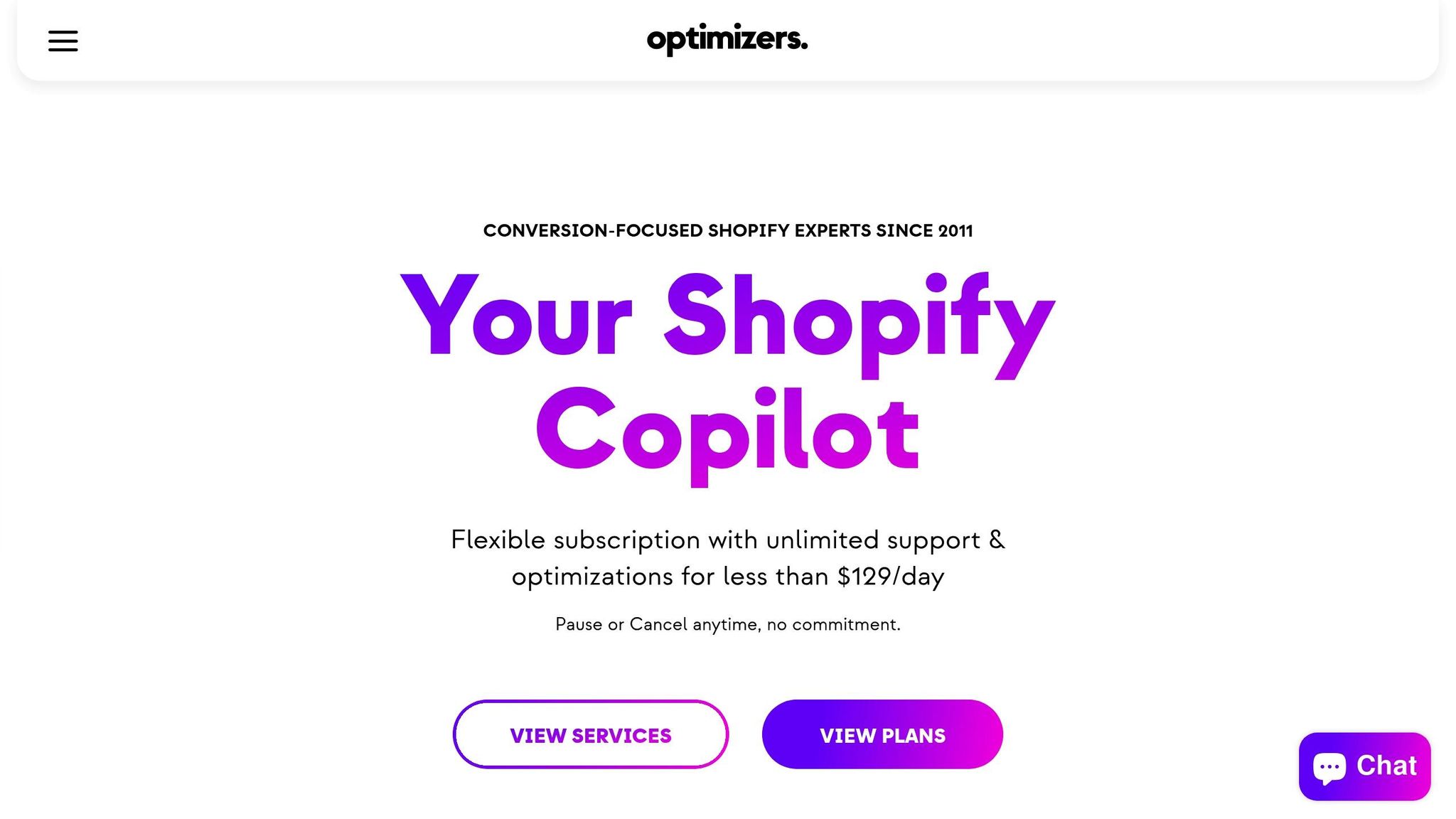
Social Media
We're currently concentrating all of our efforts on our core Optimizers plans but will be launching our Add-on services very soon.