7 Ways to Boost Shopify Store Speed in 2025
A slow Shopify store can cost you sales. In 2025, speed is key - 83% of users expect pages to load in under 3 seconds, and even a 0.1-second improvement can boost conversions by 8.4%. Here’s how you can optimize your store for faster load times:
- Optimize Images: Use WebP format, compress files, and enable lazy loading.
- Choose a Fast Theme: Shopify 2.0 themes are faster and better coded.
- Limit Apps and Scripts: Remove unused apps and heavy scripts.
- Use Shopify’s Speed Tools: Leverage built-in analytics and performance reports.
- Minify Code: Compress HTML, CSS, and JavaScript files.
- Enable Caching and CDN: Speed up load times for repeat visitors and global users.
- Monitor Performance Regularly: Use tools like Google PageSpeed Insights and Shopify’s Web Performance Dashboard.
Quick Comparison of Key Tools and Solutions
| Optimization Area | Best Practices | Impact |
|---|---|---|
| Images | Compress, lazy load, use WebP format | Reduces LCP by up to 30% |
| Theme | Use Shopify 2.0, clean unused code | Improves load speed by 20–40% |
| Apps and Scripts | Remove unused apps, use lighter alternatives | Boosts speed by 20–30% |
| Caching/CDN | Enable browser caching, use Shopify’s CDN | Faster repeat visits globally |
How to Increase Your Shopify Store Speed (Shopify Speed Optimisation) 2025
1. Optimize Images for Faster Loading
Large images are one of the main culprits behind slow-loading Shopify stores. They often take up a significant portion of your page's file size, making image optimization a top priority. And the stakes are high - if your page load time increases from 1 second to 3 seconds, the likelihood of visitors leaving jumps by 32% [2]. Oversized or uncompressed images can drive customers away before they even see your products.
Choose Next-Gen Formats and Compress Images
The format of your images plays a huge role in their file size and how fast they load. For Shopify stores, WebP is a great choice - it provides excellent compression with minimal quality loss. Shopify even supports WebP natively, automatically converting images for compatible browsers.
Here’s a quick comparison of popular image formats for Shopify:
| Format | Best Use Case | Compression Quality | Shopify Support |
|---|---|---|---|
| WebP | Product images, banners, collections | Excellent compression, minimal quality loss | Native support |
| AVIF | High-quality future-proofing | Better compression than WebP | Not yet supported |
| JPEG | Color-rich images | Good balance of quality and file size | Full support |
| PNG | Logos, icons, transparent backgrounds | Lossless but larger files | Full support |
Since Shopify doesn’t currently support AVIF, WebP is your best bet for balancing quality and performance.
Start by identifying the images that are slowing down your store. Use Shopify’s performance reports or third-party tools to pinpoint problem files. Then, use a compression tool to reduce their size without sacrificing quality. Shopify’s App Store offers several image optimization apps to help with this. Configure these tools to adjust dimensions, file formats, and quality settings as needed. Aim for a maximum file size of 78KB [3], but always prioritize maintaining visual quality.
To take your optimization further, consider implementing lazy loading.
Set Up Lazy Loading
Lazy loading delays the loading of images until they’re actually needed - when users scroll to them. This reduces the initial load time of your page and creates a smoother browsing experience.
A slower page can hurt your bottom line, with conversion rates dropping by 4.42% for every extra second of loading time [6]. Lazy loading helps counteract this by ensuring users see the most important content first.
"Lazy loading is not just a tool for speed optimization, it's also a powerful strategy to enhance user experience on your Shopify store." - First Pier [5]
Most modern Shopify themes include lazy loading options you can enable through the theme customizer. If your theme doesn’t support it, you can use a JavaScript library or install an app to handle it automatically.
Here are a few tips to make lazy loading work effectively:
- Avoid lazy loading images that are above the fold, like your hero images or key product photos - users should see these instantly.
- Use placeholder images so the layout remains visually consistent while full-size images load in the background.
- Test your site on various browsers and devices to ensure everything works seamlessly.
- Keep lazy-loaded content accessible to search engines to maintain SEO benefits [4].
Considering that 60% of global mobile connections are still on 2G networks [5], lazy loading is especially important for reaching customers with slower internet speeds. But don’t stop there - proper dimensions and file naming can further improve your store’s performance.
Use Proper Image Dimensions and File Names
Getting your image dimensions right can make a big difference. Upload images at the exact size they’ll appear on your site. This prevents Shopify from resizing larger files on the fly, which can slow things down. For example, Shopify recommends 2048 x 2048 pixels for product images. This size supports zoom functionality while keeping file sizes manageable. For collection images and banners, adjust the dimensions to fit your store’s design.
File names matter, too. Instead of generic names like "IMG_1234.jpg", use descriptive ones like "red-leather-handbag-front-view.webp." Not only does this help with SEO, but it also keeps your media library organized.
If you’re working with HEIC files (common for iPhone photos), convert them to WebP or JPEG before uploading. HEIC isn’t optimized for the web and can cause compatibility issues [2].
2. Choose and Customize a Fast Shopify Theme
Your choice of theme plays a major role in how fast your Shopify store loads. And speed matters - a delay of just one second in load time can slash conversion rates by 20% [7]. That’s why selecting the right theme is one of the most important decisions for your store's performance. The way a theme is coded has a direct impact on how quickly your site loads.
Pick High-Performance Themes
For 2025, Shopify 2.0 themes are the way to go. These updated themes come with better architecture, quicker load times, and streamlined code [9]. They’re designed to deliver measurable improvements in speed.
"The fastest Shopify themes contain clean code and no deadweight CSS or JavaScript files." [7] - Kristina Jaruseviciute, Senior Writer at TinyIMG
When shopping for a theme, look for ones that use a modular design. This approach ensures that only the features you actually need are loaded, keeping your site from getting bogged down [9]. Also, enable asynchronous JavaScript to prevent it from delaying your page load [9].
Here’s what separates a fast theme from a sluggish one:
| Performance Feature | Why It Matters | What to Look For |
|---|---|---|
| Prioritized Content Loading | Displays key content first | Hero images and product details load before less important items |
| Built-in Image Optimization | Reduces file sizes automatically | WebP support, lazy loading, and automatic compression |
| Clean Code Structure | Avoids unnecessary clutter | Minimal CSS/JS files, no unused functions |
| Responsive Design | Ensures fast loading across all devices | Mobile-optimized without needing separate mobile-specific code |
Free themes can be surprisingly fast because they stick to the basics. However, paid themes often include advanced optimization features. Just make sure those extras don’t come at the expense of speed [9].
Before committing to a theme, test it thoroughly. A theme with over 90% positive reviews is typically a good bet [10]. Look for reviews that specifically mention speed and performance.
Once you’ve chosen your theme, focus on removing unnecessary features that could slow it down.
Remove Unused Theme Features
Even the fastest themes can drag if they’re overloaded with features you don’t use. Since 94% of users judge a site based on its design [10], it’s crucial that your design loads quickly to leave a strong impression.
To clean up your theme, go to Online Store > Themes > Actions > Edit code. Always duplicate your theme before making any changes [12] [13].
Here are two common culprits that can slow down your site:
- Unused CSS: Over time, unused CSS can pile up, especially if you’ve switched themes or made custom tweaks. Use browser developer tools to identify and remove unused CSS [13]. You can also manually review your CSS files in the Assets directory to find unnecessary styles.
- Leftover App Code: When you uninstall apps, they often leave behind code in your theme files. Check your Sections and Snippets folders for any leftover code from apps you no longer use [12] [14]. These unused scripts can still weigh down your site.
After cleaning up your theme, use tools like CSSNano to minify your remaining CSS and further shrink file sizes [13]. Don’t forget about images - they account for nearly 49% of a page’s weight on mobile [11]. Deleting unused image files can make a noticeable difference.
Run Regular Theme Performance Checks
Keeping your theme fast isn’t a one-and-done task. As you add new features or make updates, performance can slowly degrade. That’s why regular maintenance is essential. Set up a monthly routine to review and optimize your theme.
Use tools like Google Chrome Lighthouse to check your site’s performance [8]. This free tool provides detailed feedback on your theme and flags areas that need attention. Be sure to test both the desktop and mobile versions of your site, as performance can vary significantly between devices.
Other helpful tools include Google PageSpeed Insights and GTmetrix, which can identify unused scripts and highlight performance bottlenecks [12]. During your checks, focus on key areas:
- Monitor server response times.
- Verify mobile responsiveness.
- Assess the impact of new features.
Tracking your performance metrics is worth it - improvements in speed can boost conversions by up to 400% [10].
3. Limit and Optimize Apps and Third-Party Scripts
After fine-tuning your images and themes, the next step to speeding up your Shopify store is to take a closer look at your apps and third-party scripts. While apps can enhance your store's functionality, they often come with a hidden drawback: slower load times. On average, a Shopify store has 15 apps installed, with each app adding roughly 233KB to the page's weight [17]. Additionally, third-party scripts can contribute to 30–40% of your store's load time, and research shows that even a one-second delay can reduce conversions by 7% [1][19].
By carefully managing and optimizing your apps and scripts, you can maintain functionality without compromising speed. This process is just as important as optimizing images and themes when aiming for a fast and seamless shopping experience.
Review and Remove Unused Apps
Start by auditing your installed apps and removing any that you no longer use. Many store owners install apps for testing but forget to delete them later, leaving behind unnecessary code that can slow down the site.
"Every app you install on your Shopify store can impact your site's performance. Uninstall any apps that you don't need or that you're not using." [16] - Gina, Shopify Partner
However, simply uninstalling an app doesn’t always remove its code. Shopify support advises manually clearing out leftover app code to avoid clutter and improve performance [15].
"Sometimes, when you uninstall apps from Shopify, their code sticks around, cluttering up your site and slowing it down." [15] - LizHoang, Shopify Partner
After uninstalling, back up your theme and remove any residual code from the Sections and Snippets folders. Look for liquid files linked to uninstalled apps, as these are usually safe to delete. Tools like Google PageSpeed Insights or GTmetrix can help identify scripts that no longer serve a purpose. Cleaning up unused apps and their remnants can improve load times by 20–30% [19].
Update and Replace Heavy Apps
Not all apps are created equal - some are lightweight, while others can significantly weigh down your site. For example, review apps can add 300–500KB to your page weight, pop-up apps typically add 150–250KB, and analytics apps range from 50–200KB [19].
Consider replacing these heavy apps with more efficient, lightweight alternatives. For instance:
- Use native Shopify reviews or other lightweight review solutions.
- Opt for CSS-only pop-ups or server-side rendering to reduce the strain on your site.
- Switch to server-side or edge analytics to gather data without adding unnecessary front-end bloat.
Additionally, prioritize apps that utilize Shopify Webhooks instead of front-end JavaScript [17]. Consolidating multiple single-function apps into one multi-functional app can also help reduce code bloat and improve performance [17][18].
Use Google Tag Manager for Scripts
Managing multiple tracking codes, analytics scripts, or marketing pixels? Google Tag Manager (GTM) can streamline this process while improving your store's speed. GTM consolidates all your scripts into a single platform, allowing you to control when and how each script fires. Plus, GTM loads tags asynchronously, so they don’t block your page from rendering.
To implement GTM, add its code snippets before </head> and after <body> in your theme.liquid file. Configure tags to fire asynchronously and set non-critical scripts to load only after the main content has rendered. For example:
- Use Custom HTML tags for custom scripts or dedicated options for analytics.
- Set triggers like "All Pages" for universal scripts or "Window Loaded" to delay non-essential scripts.
Boost Your Shopify Store with Optimizers
Partner with Shopify experts to enhance your store's design, development, and performance. Enjoy unlimited requests, fast turnarounds, and fixed rates to grow your e-commerce business.
Get Started Today4. Use Shopify's Latest Speed Tools and Features
Take advantage of Shopify's built-in tools to keep your store running smoothly. These features provide real-time insights into performance, helping you identify bottlenecks and monitor improvements effectively.
Shopify has significantly upgraded its performance monitoring in 2025, offering precise, platform-specific data that reflects what your customers experience while browsing your store.
Access Shopify's Built-in Performance Reports
The Web Performance Dashboard in Shopify is your main hub for tracking your store's speed. You can find it in your admin panel under Online Store > Performance. This dashboard focuses on key Core Web Vitals, measured using real user data from the past seven days [20]:
- Largest Contentful Paint (LCP): Tracks how quickly your main content loads.
- Interaction to Next Paint (INP): Measures how responsive your store is.
- Cumulative Layout Shift (CLS): Evaluates the visual stability of your pages.
Your store speed score is calculated based on the average performance of your homepage, most-visited product page, and most-visited collection page [20]. For a deeper dive into your store’s performance, head to Shopify Analytics > Online Store Speed Report [18]. This report provides a detailed breakdown of performance metrics and flags areas that need improvement.
Additionally, the Shopify Theme Inspector for Chrome extension [18] is another valuable tool. It analyzes the performance of your Liquid code and helps identify specific theme elements that could be slowing down your pages.
To stay on top of your store's performance, schedule a 30-minute audit each month. Log your findings in a Google Doc to track progress over time [22]. These insights will guide automated testing to keep your store optimized.
Set Up Automated Store Tests
Store performance can fluctuate as you add products, install apps, or update your theme, so continuous monitoring is essential. Shopify's built-in tools automatically track Core Web Vitals, using real visitor data to update performance scores daily. This proactive monitoring helps you catch issues before they impact your customers.
Why is this important? A 1-second delay in mobile load times can slash conversion rates by up to 20% [20], and if a page takes more than 3 seconds to load, over 40% of visitors may leave your site [21]. Keep an eye on your Web Performance Dashboard for recurring LCP spikes and address any issues promptly.
Run Continuous A/B Testing
Use the insights from Shopify’s tools to run A/B tests that drive meaningful improvements. A/B testing allows you to make data-driven decisions, identifying changes that enhance both speed and conversions. Start with a clear goal for each test [23]. For instance, you could experiment with compressing images at different quality levels to see how it affects load times and conversion rates. Focus on testing one specific change at a time to ensure statistically valid results [23].
Target speed-related elements like image sizes, the number of products displayed per page, or theme layouts. Shopify's analytics tools can help you evaluate performance and determine which variations perform best [23]. Even small improvements can have a big impact - reducing load time by 2 seconds can boost conversion rates by 15–20% [21].
5. Apply Advanced Technical Performance Methods
After optimizing images and themes, it's time to explore advanced strategies to further enhance your store's performance. These techniques focus on refining code, improving caching, and boosting server responsiveness. If you're not confident in implementing these changes, consider working with a developer.
Minify Code and Defer JavaScript
Minifying your code means stripping out unnecessary characters from HTML, CSS, and JavaScript files without altering their functionality. This can shrink file sizes by 20–30%, resulting in faster load times [1]. Tools like UglifyJS or Shopify apps can automate this process. Additionally, remove outdated plugins, unused styles, and inline code while externalizing CSS and JavaScript files to improve caching [1].
Another critical step is deferring JavaScript. Excessive JavaScript can block your page from rendering quickly. By adding async or defer attributes to script tags, you can ensure non-essential JavaScript loads after the main content. If your store doesn't rely heavily on jQuery, removing it can eliminate a common performance bottleneck [24]. Also, using optimized CSS selectors can reduce the time browsers spend recalculating styles [1].
Once your code is optimized, focus on caching and content delivery for even faster performance.
Turn On Browser Caching and Use a CDN
Browser caching stores static files like images, CSS, and JavaScript on visitors' devices, which significantly speeds up load times for returning users. Pair this with a Content Delivery Network (CDN) to distribute your content globally and reduce latency [1]. Together, these tools can improve load times and positively impact conversion rates [1][25].
To maximize caching benefits, configure cache expiration headers and enable Shopify's built-in caching features. Cache static assets while excluding dynamic content, and periodically test your caching efficiency [1].
For CDN integration, Shopify's built-in CDN is sufficient for most stores. However, if you serve a global audience, consider a third-party CDN with customizable Time-to-Live (TTL) settings for better performance [1].
| Feature | Shopify Basic | Shopify Advanced | Shopify Plus |
|---|---|---|---|
| Browser Caching | Standard Features | Standard Features | Standard Features |
| Server-Side Caching | Standard Features | Standard Features | Advanced Features |
| CDN Integration | Standard Features | Advanced Features | Customizable Features |
| Theme Caching | Limited Features | Advanced Features | Advanced Features |
| App Caching | Standard Features | Advanced Features | Enterprise Features |
Reduce Server Response Times
Server response time, measured as Time to First Byte (TTFB), reflects how quickly your server begins processing a request and sending data back to users. Google recommends a TTFB of 800 milliseconds or less for at least 75% of users [26]. Shopify stores typically perform well here, with an average TTFB of 0.51 seconds [26].
Delays in TTFB often stem from inefficient code, excessive HTTP requests, or high latency [26]. Studies show that 45% of shoppers are less likely to purchase if a site loads slower than expected [26].
To stay on top of server performance, use tools like Google's PageSpeed Insights [26]. Regularly monitor and test your site with tools like SolarWinds' Pingdom, GTmetrix, or Catchpoint's Web Page Test. These tools provide insights into how your site performs across different devices and locations [26]. For a deeper dive into your tech stack, enterprise tools like Dynatrace, New Relic, or Cisco's AppDynamics can provide granular data [26].
6. Compare Tools and Track Results with Tables
Once you've made your optimizations, it's crucial to organize your tools and track their impact. Tables can be a great way to summarize how well your tools are performing and to keep an eye on key speed metrics. This approach helps you visualize the tangible effects of your optimization efforts.
Compare Image Optimization Tools
Picking the right image optimization tool can make a noticeable difference in your store's speed. Here's a breakdown of how some of the top Shopify optimization apps stack up:
| Tool | Pricing | Key Features | Performance Impact | User Rating | Best For |
|---|---|---|---|---|---|
| TinyIMG | Free – $96/year | Script control, lazy loading, asset preloading, code minification, automated compression | LCP reduced by 0.7 seconds; performance score boosted by 20 points | 5/5 stars (1,701 reviews) | All-round optimization |
| Avada | Free – $99/month | Four speed boost modes; automation of performance features | Performance score increased from 75 to 84 | 4.9/5 stars (5,717 reviews) | Automated optimization |
| SEOAnt | Free – $59.99/month | One-click speed-up; bulk optimization | Performance score raised by 23 points; speed index improved by 0.6 seconds | 4.8/5 stars (978 reviews) | Quick implementation |
| Crush.pics | Free – $19.99/month | Advanced compression with three settings; SEO optimization | Significant speed improvements with minimal impact on visual quality | 4.9/5 stars (485 reviews) | Image-focused stores |
| Tapita | Free – $49.99/month | Instant speed up; preloads content on hover | Faster load times through hover-triggered preloading | 4.9/5 stars (2,199 reviews) | Interactive experiences |
Among these tools, TinyIMG stood out during testing, reducing LCP by 0.7 seconds and improving performance scores by 20 points. If automation is your priority, Avada offers four speed boost modes, making it a great hands-off solution. For quick and straightforward improvements, SEOAnt delivers with its one-click speed-up, boosting scores by 23 points.
Track Before-and-After Speed Metrics
To measure how effective your optimizations are, you need to consistently track key performance metrics. The table below provides a framework for comparing your store's performance at various stages of optimization:
| Metric | Target Value | Before Optimization | After Image Optimization | After Code Minification | After CDN Implementation | Total Improvement |
|---|---|---|---|---|---|---|
| Largest Contentful Paint (LCP) | Under 2.5 seconds | 4.2 seconds | 3.1 seconds | 2.8 seconds | 2.3 seconds | 1.9 seconds (45% faster) |
| First Contentful Paint (FCP) | Under 1.8 seconds | 2.8 seconds | 2.1 seconds | 1.9 seconds | 1.6 seconds | 1.2 seconds (43% faster) |
| Total Blocking Time (TBT) | Under 200 ms | 450 ms | 380 ms | 220 ms | 180 ms | 270 ms (60% reduction) |
| Cumulative Layout Shift (CLS) | Under 0.1 | 0.18 | 0.15 | 0.12 | 0.08 | 0.10 (56% improvement) |
| Speed Index | Under 3.4 seconds | 5.1 seconds | 4.2 seconds | 3.8 seconds | 3.1 seconds | 2.0 seconds (39% faster) |
For instance, image optimization alone can reduce LCP by 20–30% initially. Code minification also plays a big role, often cutting load times by about 20%. These efforts combined can lead to significant speed improvements.
Speed isn't just about user experience - it can directly impact conversions. Research shows that a 0.1-second improvement in speed can increase conversions by 8.4%. So, reducing LCP from 4.2 to 2.3 seconds could potentially boost conversions by nearly 160%.
To maintain these gains, track these metrics on a monthly basis. Testing during off-peak hours and averaging three measurements can help you get accurate results. Use tools like Google Search Console to set up automated alerts, so you'll know right away if your Core Web Vitals scores drop below your targets. This proactive approach ensures you stay on top of your site's performance.
7. Monitor and Maintain Store Speed Over Time
Keeping your store running quickly isn't a one-and-done task - it requires consistent care. Research shows that 53% of mobile users will leave a site if it takes longer than three seconds to load [28]. Even a tiny delay of 0.1 seconds can lead to fewer page views, lower engagement, and reduced conversions [27]. This makes regular monitoring a must to protect the speed improvements you've worked so hard to achieve.
Steps to Keep Your Store Performing Well
Once you've optimized your store, the next step is ongoing monitoring. Start by setting up a weekly routine to review analytics. Look for warning signs like higher bounce rates or shorter session lengths - these often signal that your site is slowing down.
Monthly audits are another important piece of the puzzle. Use tools like GTmetrix or Google PageSpeed Insights, and take advantage of Shopify's built-in reporting features. Set up automated alerts to notify you if your site speed drops below your target range. This proactive approach helps you catch issues before they impact your customers.
Here’s a quick breakdown of tasks to include in your routine:
| Task | Frequency | Impact on Speed |
|---|---|---|
| Review analytics and Core Web Vitals | Weekly | High – Early problem detection |
| Update themes and plugins | Monthly | High – Security and performance |
| Check mobile responsiveness | Bi-weekly | High – Mobile user experience |
| Audit broken links | Monthly | Medium – User experience |
| Refresh homepage banners | Monthly | Low – Content freshness |
| Audit inventory and pricing | Monthly | Medium – Consistency in performance |
Make sure your monthly checklist includes updating themes and plugins, checking for broken links, refreshing homepage banners, and reviewing inventory and pricing. Since mobile speed can degrade faster due to the complexity of responsive design, bi-weekly checks for mobile responsiveness are crucial.
To dig deeper into performance issues, consider using A/B testing. This can help identify problems that automated tools might miss.
Keep in mind that while monitoring tools are great at flagging issues, they won’t fix them for you. If you notice a drop in speed, check for recent changes - like new app installations or platform updates - that might be causing the slowdown. Identifying the root cause is the first step to resolving the issue.
The effort you put into regular monitoring pays off. Stores that stay on top of speed maintenance often enjoy higher conversion rates, improved search engine rankings, and happier customers. In fact, just a one-second delay in load time can reduce conversion rates by as much as 20% [20]. Consistent upkeep ensures your store stays fast and efficient, keeping both customers and search engines satisfied.
FAQs
How can I find and fix images that are slowing down my Shopify store?
To figure out which images might be slowing down your Shopify store, start with tools like the Shopify Theme Inspector or the platform’s built-in speed analysis features. These can pinpoint large or unoptimized images that could be dragging down your site’s performance.
After identifying the culprits, take steps to optimize them. Compress the files to shrink their size without sacrificing quality, convert images to modern formats like WebP, and adjust their dimensions to match your store’s display needs. You can also enable lazy loading, which ensures off-screen images only load when they’re about to be viewed. These tweaks can make your store load faster, improve the shopping experience, and help drive more conversions.
What should I look for in a Shopify theme to ensure my store runs fast and performs well?
When selecting a Shopify theme to maximize speed and performance, prioritize those built with clean, lightweight code and minimal reliance on CSS and JavaScript. Aim for a theme designed to deliver fast load times, ideally under 1.5 seconds, while maintaining responsive functionality on both mobile and desktop devices. It's also crucial to choose a theme that receives regular updates to improve performance and stay compatible with Shopify's latest features, ensuring consistent speed and reliability.
How do I manage third-party apps and scripts to keep my Shopify store running fast?
To keep your Shopify store running efficiently, it's a good idea to regularly check your third-party apps and scripts. Get rid of any apps you no longer use or that are noticeably slowing down your site. Keep scripts to a minimum, focusing only on those essential to your store's core operations.
For the scripts you do need, look into deferring non-critical ones so they load after your main content. Tools like Google PageSpeed Insights can help pinpoint which apps or scripts are dragging down performance. By staying on top of app and script management, you can noticeably boost your store’s speed and create a smoother experience for your customers.

Social Media
We're currently concentrating all of our efforts on our core Optimizers plans but will be launching our Add-on services very soon.